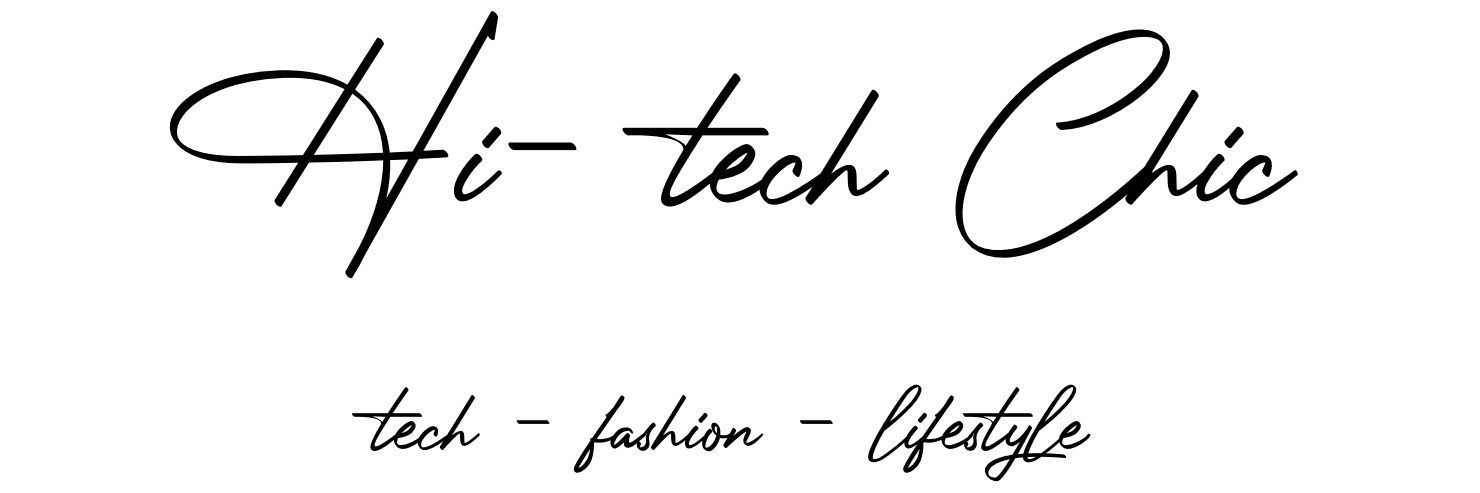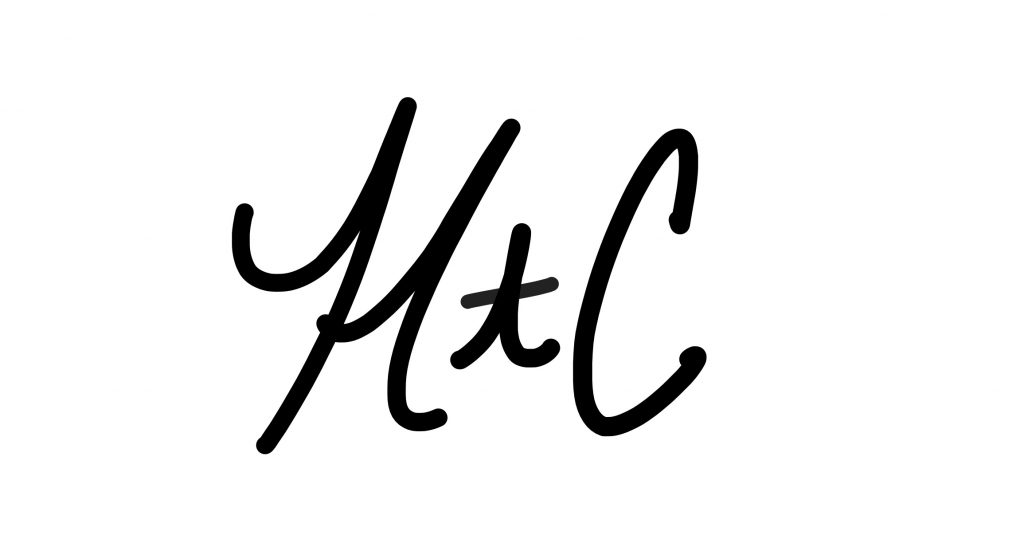myFirst Sketch Book, powered by tech company OAXIS, is a portable smart drawing pad with instant digitization featuring a built-in memory to save your child’s masterpieces. This Sketch Book delivers a seamless experience to transfer your child’s work into a JPEG to your preferred devices by pairing it with myFirst Sketch book app.
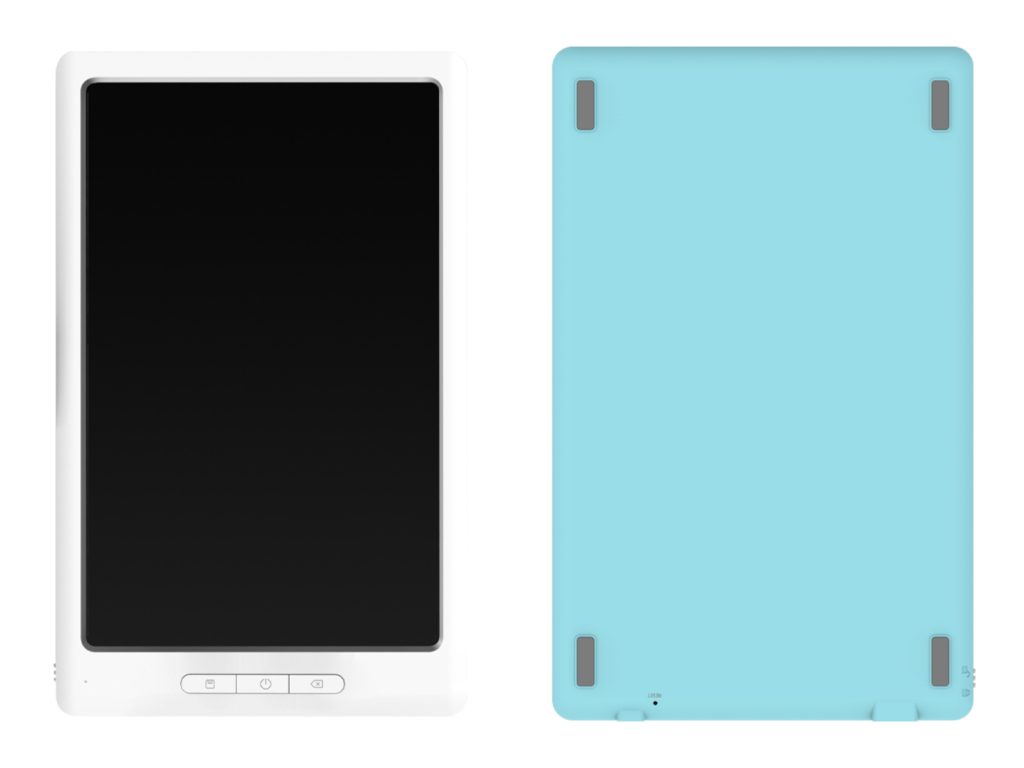
Within 2 seconds, your child can start up the device and draw out their great idea immediately all while being green and not using paper. myFirst Sketch Book comes with a fine tip stylus with 8192 pressure-sensitive points. When paired with the Sketch Book app, your child can adjust the font thickness, pens, tip size, and color that creates a different feel of writing and drawing. With a lightweight of 12g, the Sketch Book can be utilized anywhere and it lasts up to 2 weeks on a single charge.
myFirst Sketch Book Product Review

We recently received the myFirst Sketch Book to review for Hi-Tech Chic and also for our back-to-school guide! myFirst Sketch book comes with the Sketch Book, Smart stylus, Pen tips set, Free leather case, Charging cable, and a Quick Start Guide.
Before using the myFirst Sketch Book, first, you need to charge the device and stylus using the USB cable plus download the Sketch Book App from Google Play or the Apple App Store. After charging and downloading the app my next step was to power on the device by holding the button for 2 seconds till the green light indicator turns on.
Now it was time to start sketching using the already charged stylus. After sketching your first piece of art to save to the device itself you press the save button for 1 second until the indicator flashes red. My drawing was now saved to the device and erased from the screen. If you need to delete your drawings from the screen at any time just press the delete button twice. Please note when your memory is full the device will blink red and green.
In order to retrieve your drawings, you must use the Sketch Book App. I followed the below process:
- Turn Bluetooth on my iPhone
- Open the Sketch Book App and I choose the device “Sketch Book”
- Clicked “+” within the App and selected “Retrieve Works”
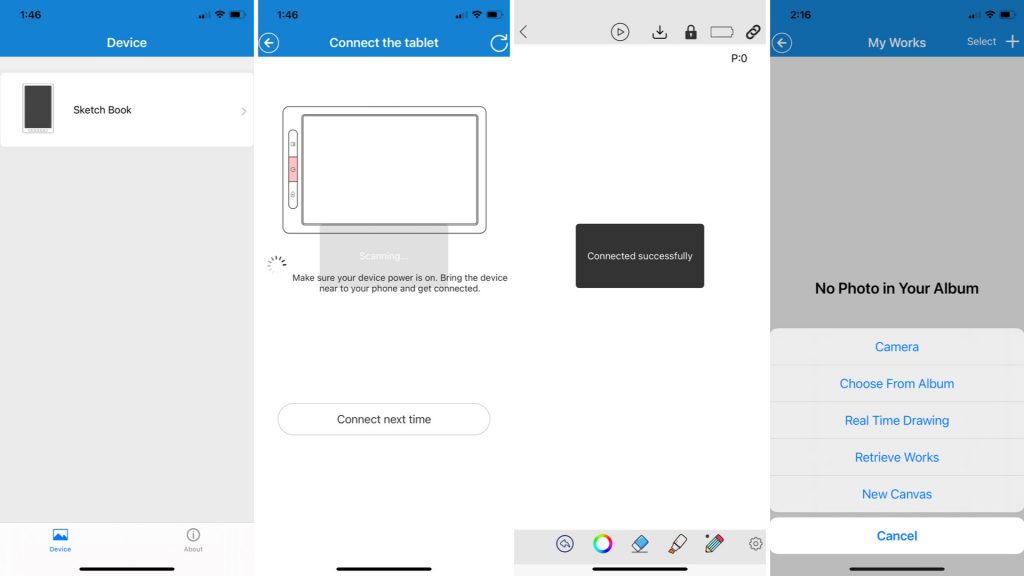
After following the above instructions, the App connected automatically, started scanning the device, retrieved my artwork, and lastly saved them to my iPhone. Once your drawing is retrieved through the app it will now erase from the device. Within the App, you can also draw real-time by selecting “Real-time Drawing” and the device will sync automatically.
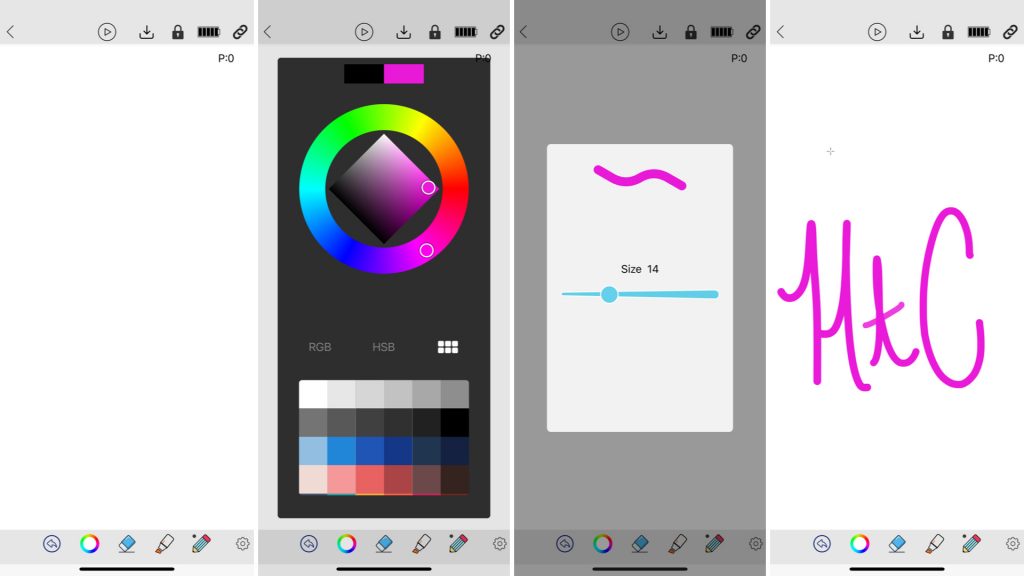
When I was finished with my doodles, to power down I used the power button on the device and exited the app. The device will fall asleep after 1 hour of inactivity and the stylus will go into sleep mode after 4 minutes of inactivity.
The myFirst Sketch Book plug and play setup were easy to navigate once charged and the app was downloaded. This is ideal for children just getting started on a tablet and learning how to navigate technology at a young age. myFirst Sketch books are also great when your kids are traveling since it’s light in weight and the charge lasts
Tablet Specs
- Dimensions : 256 x 160.5 x 11.7mm
- Weight: 335g
- Battery Capacity: 1000mAh
- Input: 5V/1A
- Usable Time (Fully Charged): continuous use for about 50 hours
- Memory Storage: continuous use for about 8 hours
Pen Specs
- Dimensions: 138.3*11.8mm
- Weight: 12g
- Battery Capacity: 80mAh
- Input: 5V/1A
- Usable Time (Fully Charged): continuous use for about 200 hours
myFirst Sketch Book retails for $98.50 and can be purchased here: https://store.myfirst.tech/products/myfirst-sketch-book?variant=34691425894533. To download the App via Google Play please visit https://play.google.com/store/apps/details?id=com.oaxis.sketch_book&hl=en_US&gl=US.
To download the App via the Apple App store please visit https://apps.apple.com/us/app/sketch-book-app/id1490211022.
About myFirst:
Powered by OAXIS, myFirst is a brand conceptualized to bridge the gap between technology and good old-fashioned toys! myFirst aims to enrich a child’s learning process by molding experiences through fun and innovative gadgets.
###
Source: myfirst